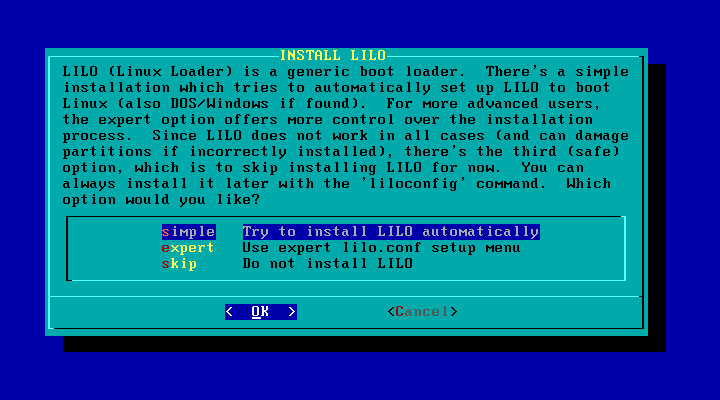
Remember, the simple mode will work fine to boot Linux and Windows, but only if Windows was formatted using the FAT filesystem. Check out the Expert LILO instructions if Windows was setup to use NTFS partitions.
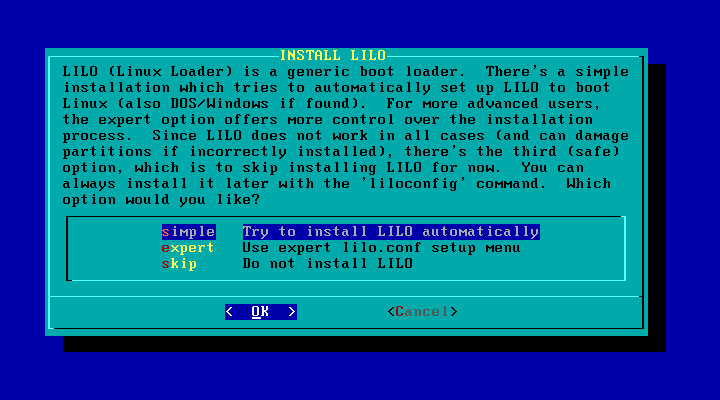
LILO can start Linux in regular text mode, or one of several enhanced graphical modes, called frame buffer consoles. I usually use the standard option myself.
If you use a frame buffer mode, the kernel displays Tux on screen during bootup. Tux is the Linux mascot. He is a cute little penguin. The frame buffer modes also generally use a smaller text font.
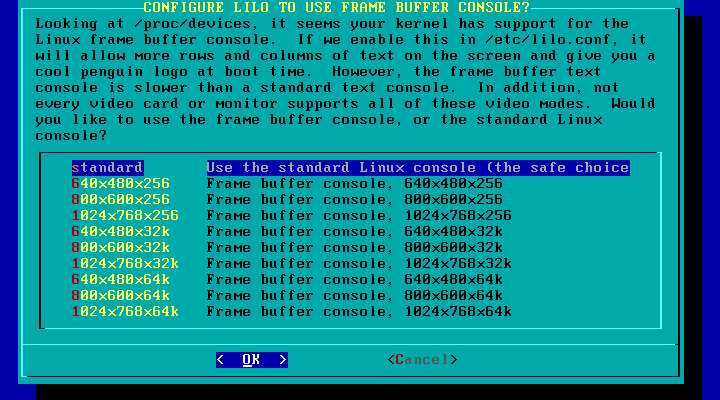
As you can see, people have fun drawing Tux in different situations:
 |
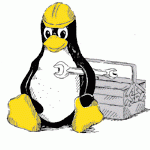 |
 |
 |
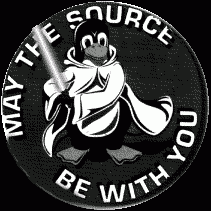 |
 |
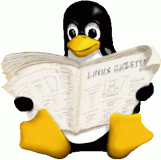 |
 |
At this point you are allowed to enter extra parameters that will be passed to the kernel when it boots.
Generally, the only time you want to use this if you have an IDE-based CD-RW drive and wish to burn CD-ROM disks using Linux. Traditionally, Linux has only allowed you to use CD-RW drives that were attached to SCSI cards. If you enter a special parameter here, you can however enable and IDE to SCSI emulation mode that allows Linux to use your IDE CD-ROM drive as if it were a SCSI CD drive instead.
You do not need this for standard CD-ROM drives, only for CD burners.
If you do use this feature, remember your CD drive will no longer be accessed using
device names like /dev/hdX, but will instead you must access it
using a device name like /dev/scdX instead. Examine the kernel
startup messages during reboot to find the correct device name(s).
NOTE: Version 2.6 of the Linux kernel (which is under development) will no longer require this IDE to SCSI emulation. The new kernel will be able to use IDE CD-RW drives directly.
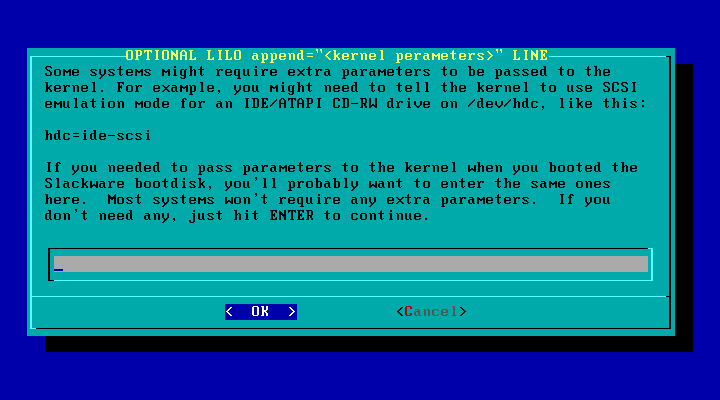
Finally we must decide where to install LILO. The Master Boot Record (MBR) is almost always the correct choice, despite the warning.
I only ever had a problem installing LILO to the MBR twice. The first time I installed Linux on a system that was already configured to use OS/2's boot manager. The two boot managers did not get along very well. The other problem was caused by attaching a very large hard drive to a computer with an old BIOS. The old BIOS just did not support such a large drive. A modern system with a current BIOS should not have any problems with that.
If you decide to use the Root option, then LILO will be installed to your main Linux partition only. In order to boot Linux then you have to mark that partition as bootable. This can be done using FDISK (DOS or Linux versions) or other Disk Managers, such as the Disk Management tool under Windows NT/2000/XP. It is awkward to have to change the bootable flag just to switch from one operating system to another however, so try the more convenient MBR option first.
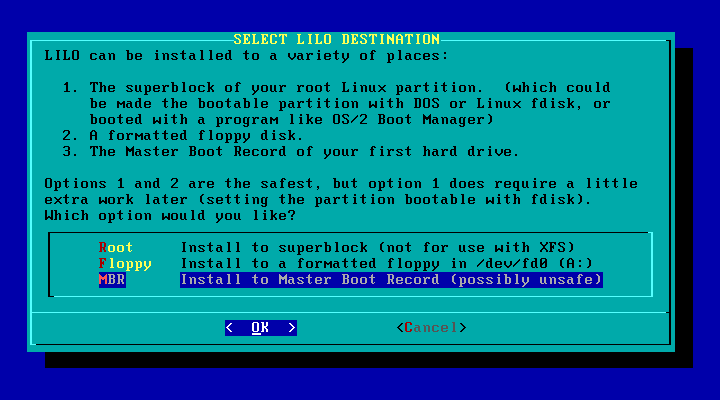
NOTE: If you decide later that you need to modify your LILO
settings, you can login as root and run the liloconfig command to
reconfigure LILO after completing the installation. That command brings directly to
the LILO setup options discussed here.