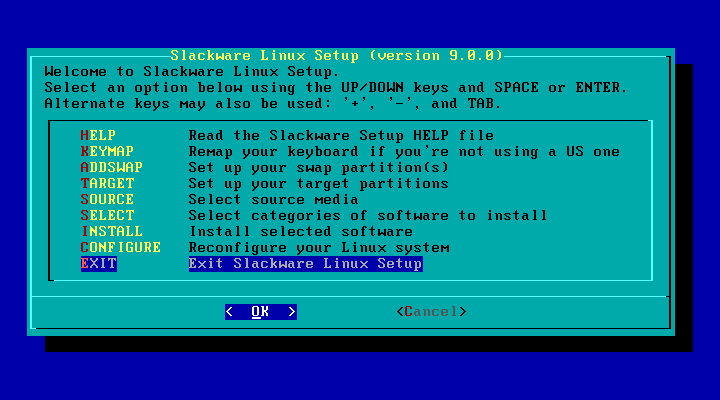
| Previous (Configuration) | Up (Index) | Next (Last Thoughts) |
Now that Slackware is installed and we have configured the system, we need to take it on a trial run. Select the EXIT option from the menu to return to the command shell prompt.
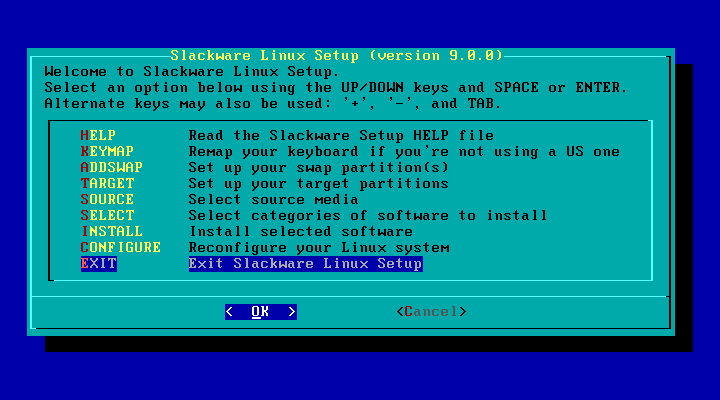
At this point you should eject the Slackware CD-ROM from the drive to avoid booting from it. Once you do that, press Ctrl+Alt+Del (aka The Three Finger Salute). You will see a few messages as Linux prepares to reboot the computer.
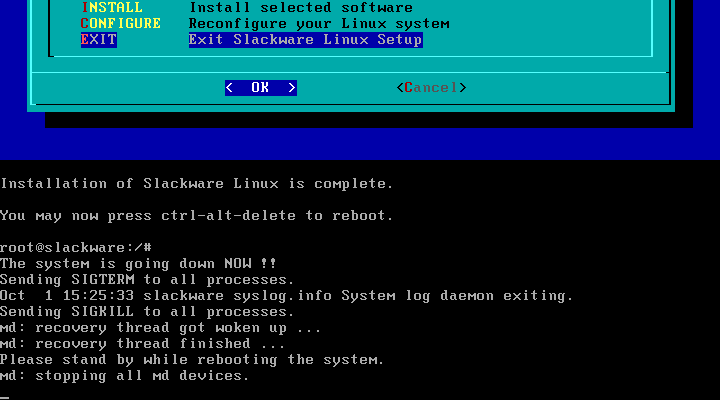
If everything went as expected, you should be presented with a LILO menu in a few seconds.
If LILO does not appear we have a problem. Did you create a boot disk? If so, you can boot Linux using it. If not, you can still boot Linux using the Slackware CD-ROM also. I will assume for now that everything went well.
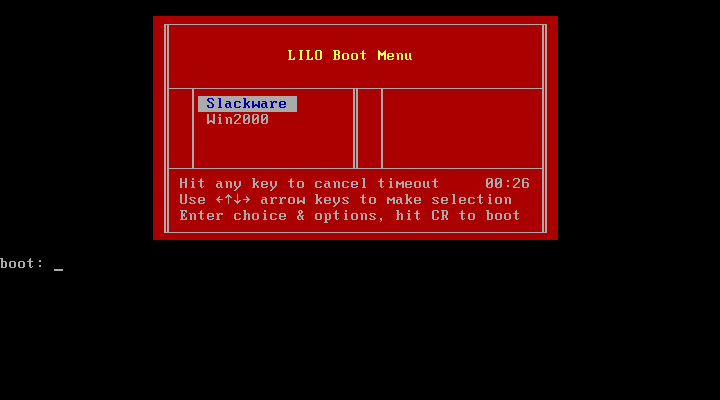
NOTE: I am not going to leave you in suspense any longer. Here is how you can boot the system using the Slackware CD-ROM.
boot: prompt enter this: bare.i root=/dev/hda6 noinitrd ro*
* Substitute a different kernel for bare.i if needed. You
may also need to specify a different partition than /dev/hda6.
After Linux boots up, you should be able to login and run the liloconfig command to reconfigure and reinstall LILO. You may also want to search the web for clues about what when wrong also.
If LILO works however, you can select Linux from the menu to boot it up. After a few hundred messages flash by, you will again see the now familiar login prompt. At this point there is exactly one user account, the root account. Go ahead and login.
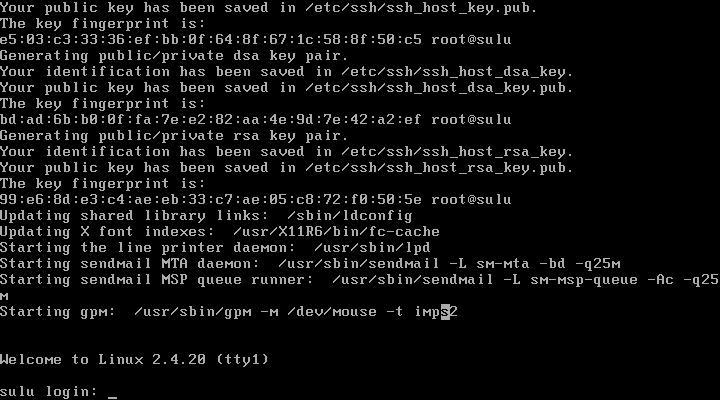
| Previous (Configuration) | Up (Index) | Next (Last Thoughts) |